Introduction
Welcome to Proquro! This guide is designed to help you through the registration process to become an approved supplier on Proquro. By registering, you gain access to opportunities to work with us, share your products or services, and receive important communications about current projects.
Prerequisites
Before starting the registration process, please make sure you have:
- Already registered your supplier company on the Central Digital Platform
- A valid business email address
- Your business information (e.g., Identification Register, Company registration number, etc.).
Step-by-Step Registration Process
Step 1: Click here to access the Registration Portal
Step 2: Provide business information
- Enter essential details like company name, identification register, company registration and other relevant company details.
- Make sure to enter the correct business name and other business details
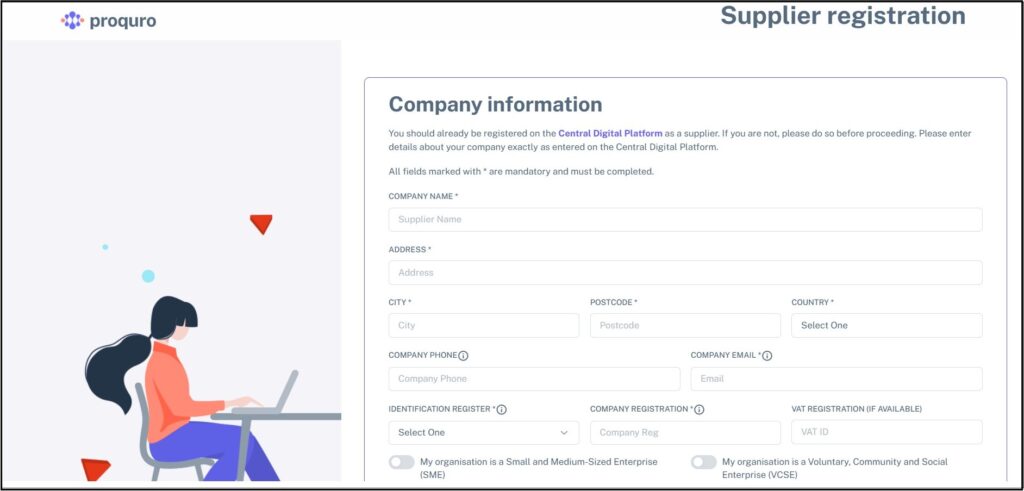
Tool tip with entering supplier information
- Company name – Enter supplier company name
- Address – Enter company address
- City – Enter supplier’s city
- Postcode – Enter a valid postcode
- Country– Choose a country from the drop down
- Company phone – Enter company phone number with country code
- Company email – Enter valid email address (Will be helpful if a common company mail id used by all team members is entered) – this mail id will be used to send confirmation mail about registration
- Identification register – Enter the same identification number entered on Central Digital Platform
- Company registration – Enter the same registration entered on Central Digital Platform
- VAT registration (Optional) – Enter VAT Id if available
Step 3: Scroll below to complete the User Account Information
- Fill in your personal details (name and contact information).
- Enter your name, email address and phone number (Email will be used to log into the system)
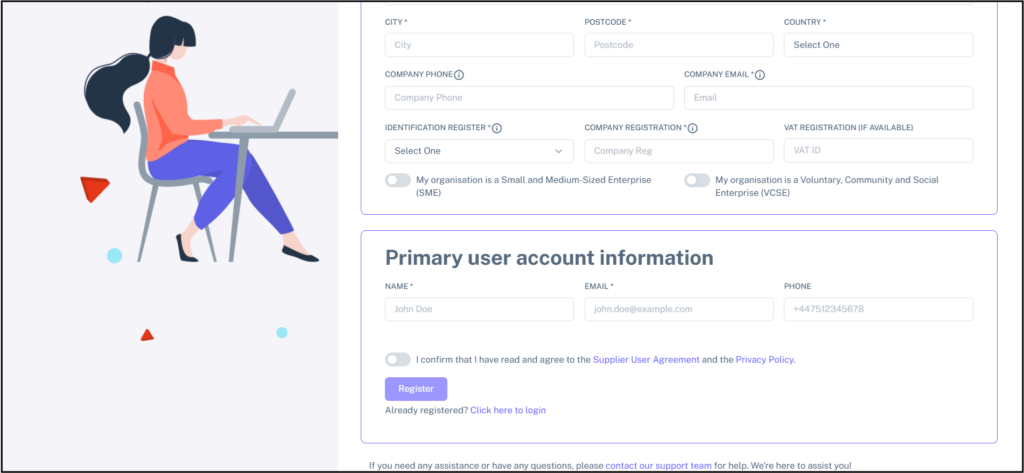
Step 4: Review and Submit
- Review Supplier User Agreement and Privacy Policy
- Review all the information you’ve provided and ensure everything is correct.
- Once confirmed, click “Register” to complete the registration process.
- If you are already registered, please click ‘Click here to login’ to log into the system
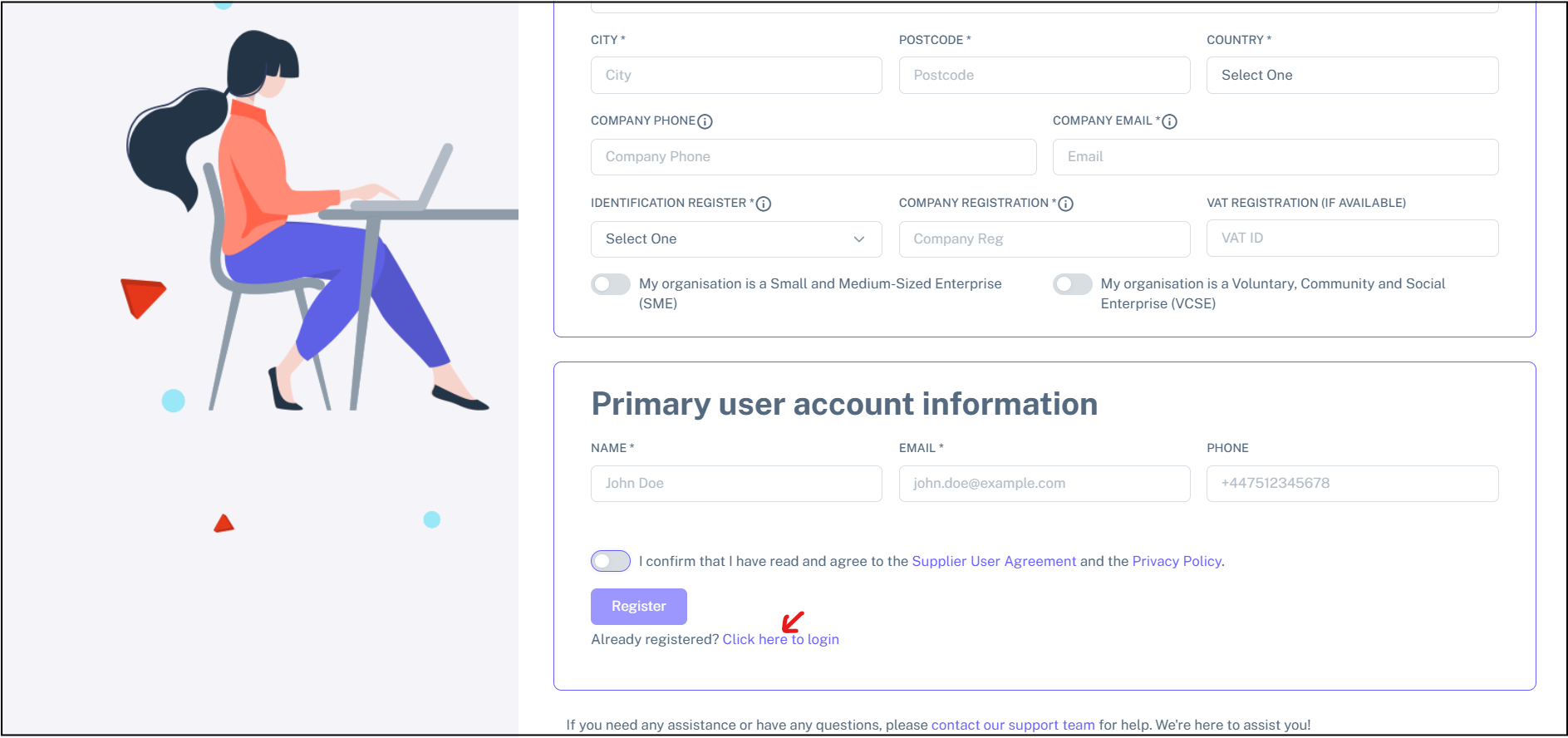
Post Registration
- If the company is not already registered with Proquro, you will receive an email confirmation of your registration.
- Your application will be reviewed and registered accordingly.
- You will be notified of your approval or if any further information is required.
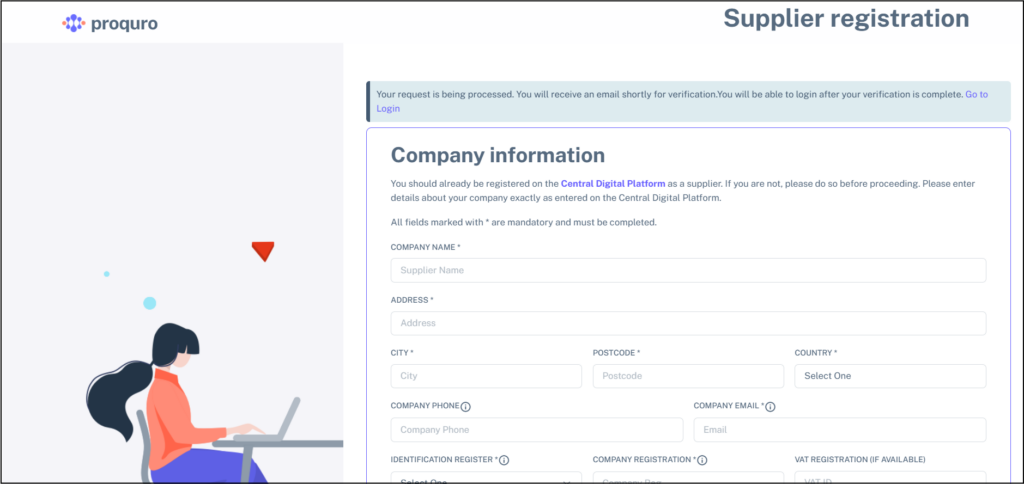
- If the company is already registered, you will be prompted to go to the login page
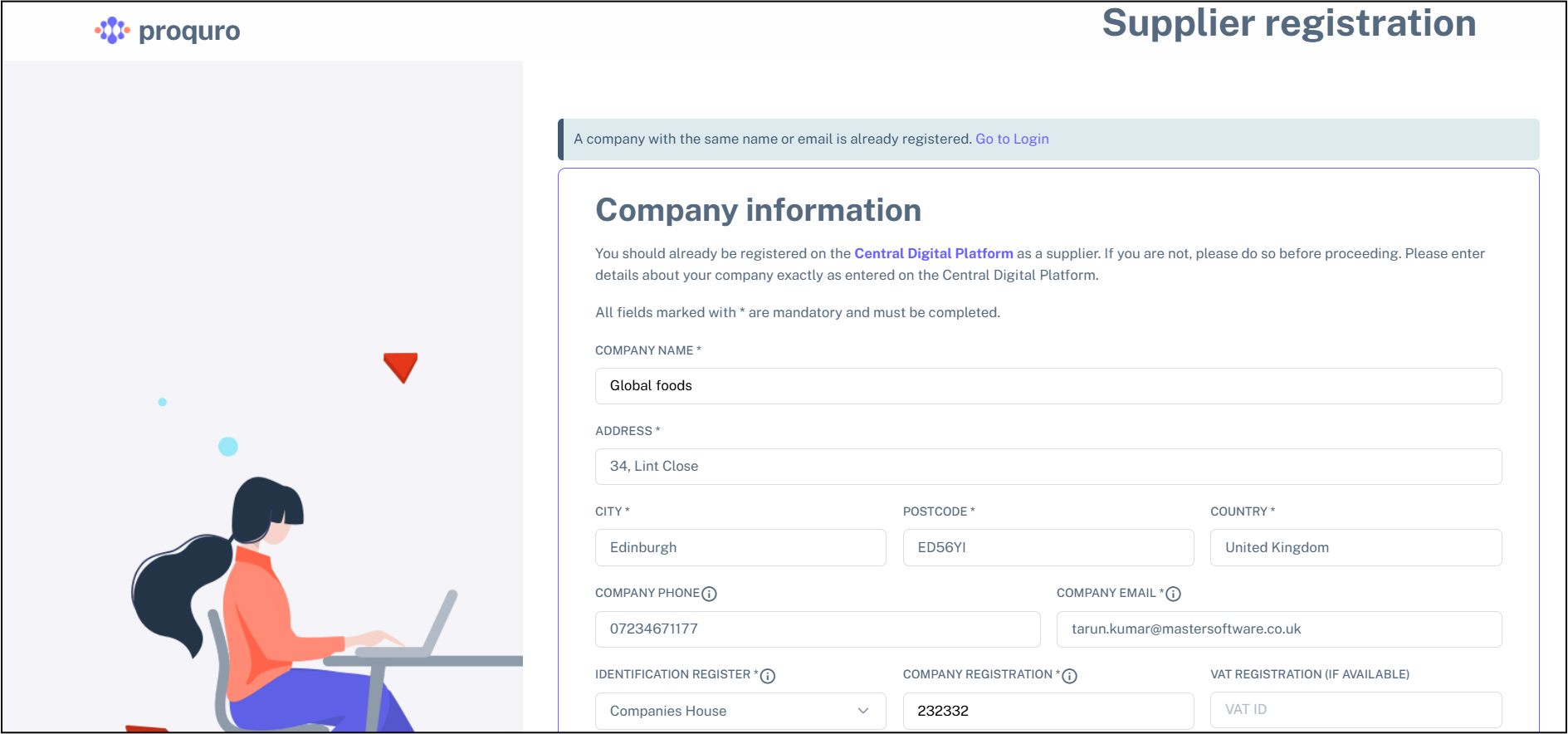
- If the user if already registered, you will be prompted to go to the login screen to use the application
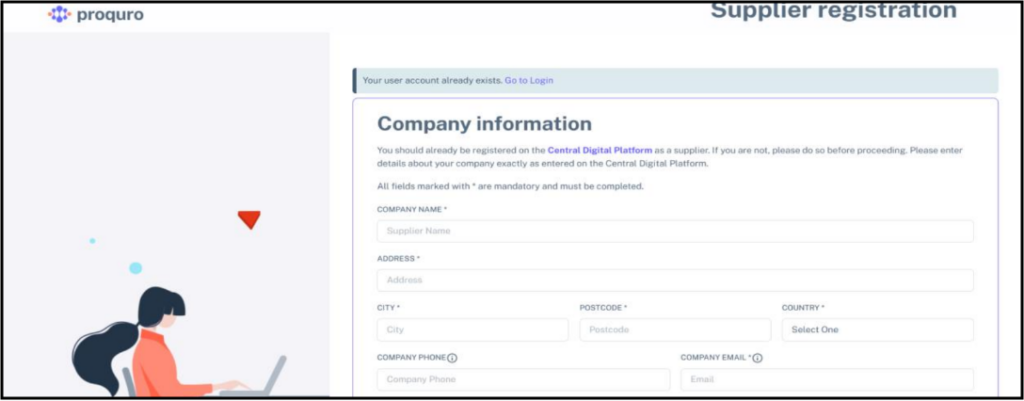
Troubleshooting
- Forgot Your Password?
- Click the “Forgot Password?” link on the login page, enter your registered email address, and follow the instructions.
- Error Message During Registration?
- Double-check that all required fields are entered.
- Ensure your internet connection is stable.
Frequently Asked Questions (FAQs)
- How long does it take to complete the registration process?
- It typically takes 10–15 minutes to complete the registration form.
- Can I update my information after registration?
- Yes, once registered, you can log in to update your information at any time.
- What should I do if I didn’t receive a confirmation email?
- Check your spam or junk folder. If not found, contact support for assistance.
Contact Support
If you encounter any issues or have questions during the registration process, please contact our support team: